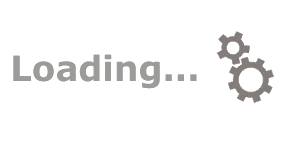
The service request is the core component in ServicePRO®, which drives service management. Service desks exist because end-users need support reps or technicians to perform ‘tasks’ for them. These ‘tasks’ are called Service Requests.
1. It helps to accomplish tasks most quickly and efficiently as possible.
2. To capture data for subsequent analysis and process improvements.
3. To enhance transparency.
1. Task Management information – Helps in providing workflow control and contains data for later analysis and reporting.
2. Documentation – It keeps a record of activities performed, and information gathered to accomplish the task.
3. Communication and collaboration – Facilitates information flows to carry out task-related activities. These include emails concerning the requests, reminders, and Quick Message threads, chats, and calendar appointments.
Task Management
Documentation
Communications & Collaboration
Initiating a service request is the first and critical step in providing excellent service. Our goals in designing the function are to provide:
1. A balance between the amount of information required for optimal service and the amount of data that needs to be collected.
2. Provide knowledge base and lookup tools for quick resolution.
3. Enabling easy and powerful communication and collaboration tools The New Service Request form maximizes efficiency by making available the tools and options which we might need to record the particulars of a request and to monitor and track the request through its resolution.
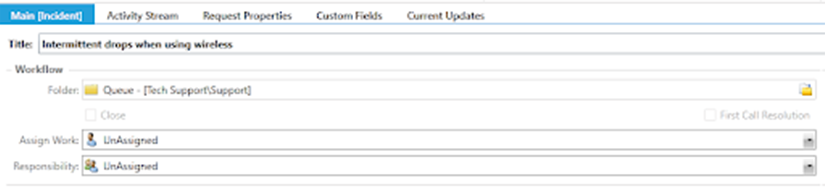
Following are the fields which need to be filled:
1. Title: A descriptive title for identifying the request. E.g., "Intermittent drops when using wireless".
2. In the Workflow section, we can specify where the request is routed to, the person who is supposed to work on it and when.
3. Type of service being requested – if a custom request type is selected, 'Incident' in this case, a Custom Fields tab appears on the right side of the Main tab.
4. Requester's name
5. The Category the request falls into – this information is used for analysis and reporting purposes.
6. The asset involved (if any)

In the Workflow section, we can specify where the request is routed to, the person who is supposed to work on it and when. The priority that it should assume, and the person responsible for its completion can also be specified.

The notification options allow us to keep stakeholders up-to-date about the status and progress of the service request. We have the option to specify what is being sent, to whom, and from which sender account. Once you have entered the details of the request, we have a lot of options for managing the request. These options can be found on the Ribbon toolbar at the top of the screen.

The Actions group consists of functions like attaching files, using quick messages and emails to communicate with coworkers. We also have the option to schedule meetings with other team members. The Calendar information is automatically synchronized with Microsoft Exchange.
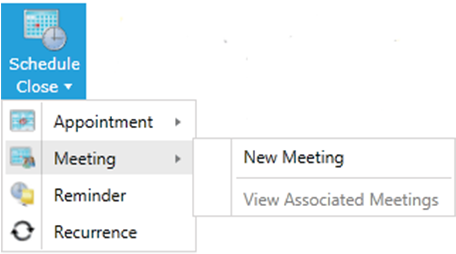
The Lookup / View group allows us to find related requests, find suggested or historical solutions, and get more details about the request and the requestor for the current service request. Initiating a service request is the first and a very crucial step in providing top-notch service.

Interested in knowing the key points to take Customer Service to the next level?